- USDT(TRC-20)
- $0.0
When moving Apple contacts from one device to another, sometimes you end up with duplicates. Luckily, with your iPhone, Mac, or even your browser, there are easy ways to remove these contacts and avoid ending up with ten different copies of the same person on your phone.

Credit: Pranay Parab
Fortunately, iOS has come a long way and now allows you to quickly view and merge duplicate contacts on your iPhone. This is really easy—just open the Contacts app and scroll to the top of the list. If you have duplicate contacts on your phone, you'll see a card that says Duplicate Found below your name. Tap View Duplicates and select Merge All to fix duplicate contacts on your iPhone.
If you have a Mac, you can delete duplicate iCloud address book entries using the built-in Contacts app. For this to work, you'll first need to check that iCloud contacts are syncing with your Mac—if they’re not, you won’t be able to see anyone on the app. Just click the Apple logo in the top-left of your Mac’s home screen and go to System Preferences > Apple ID. Under “Apps on This Mac Using iCloud,” make sure that Contacts is checked.
Once you’ve done that, open the Contacts app on Mac. If you’re having trouble finding it, use the Command+Space Bar shortcut to fire up Spotlight search (or try these better alternatives). In the search bar, type Contacts and open the app. Here you’ll be able to see all of your contact list's duplicate entries. To find all duplicates in one fell swoop, go to the menu bar at the top and navigate to Card > Look for Duplicates.

The “Look for Duplicates” option in the Contacts app for Mac. Credit: Pranay Parab
A few seconds later, the Contacts app will show you how many duplicates you have. There’s a checkbox in this pop-up, which asks if you want to merge other contacts that have the same name, but contain different information—such as two entries for John Doe, with one having his phone number and the other his email address. You can check this box if you want, but it's optional.
When you’re ready, click Merge, and the Contacts app will do the rest.

Merge duplicate entries in the address book using the Contacts app on Mac. Credit: Pranay Parab
Alternatively, you can use iCloud.com to manually select and remove duplicate contacts. Remember that this method does not work on mobile devices, such as your iPhone. You’ll have to open iCloud.com on a laptop or desktop to access iCloud contacts.
To get started, go to iCloud.com in any browser and sign in. Once you’ve logged in, click Contacts to view your address book on the web. This will show you all of your contacts. Scroll down and look for any duplicate contacts. Hold Command on Mac or Control on Windows and click each duplicate contact until you’ve selected them all.

Manually selecting duplicate contacts on iCloud.com. Credit: Pranay Parab
Now, just press Delete on the keyboard. You'll see a confirmation pop-up that checks if you really want to delete those contacts. You do, so select Delete to get rid of the duplicate entries.
If you’re stuck using a browser but would rather not spend hours selecting 10,000 duplicate contacts by hand, you can quickly export iCloud contacts to Gmail and clear duplicates using Google’s automated tools. Before you proceed, it’s important to understand exactly what we’re going to do—using this method incorrectly risks losing all of your contacts.
We’re going to export all contacts from iCloud, import them into Google Contacts, and remove duplicates there. Then we’ll delete all contacts from iCloud and import the de-duplicated contact list from Google Contacts. If anything messes up along the way, there is a risk of losing your contacts, so be sure to have a backup of all contacts—and proceed with caution.
Start by signing in to iCloud contacts in any browser. Once you have iCloud contacts open, click the three-dots icon up top and click Select All Contacts. With all contacts selected on iCloud.com, click the gear icon once more and select Export vCard. This will export a .vcf file containing all of your contacts, which you can save anywhere on your computer.

Credit: Pranay Parab
Next, log in to Google Contacts in your browser. It’s best to use a fresh Google account that has no previously saved contacts, which will help you avoid a mix-up. When you’re signed in, click the Import button in the left pane and hit Select file in the pop-up. Find the .vcf file you exported from iCloud, select it, and click Import.
Google Contacts will take a few seconds to import all of your contacts. Once it’s done, all imported contacts will be neatly sorted in a label in the left pane. It usually reads: “Imported on DATE.” With all contacts imported, select Merge & fix in the left pane, which is below the Frequently contacted button.
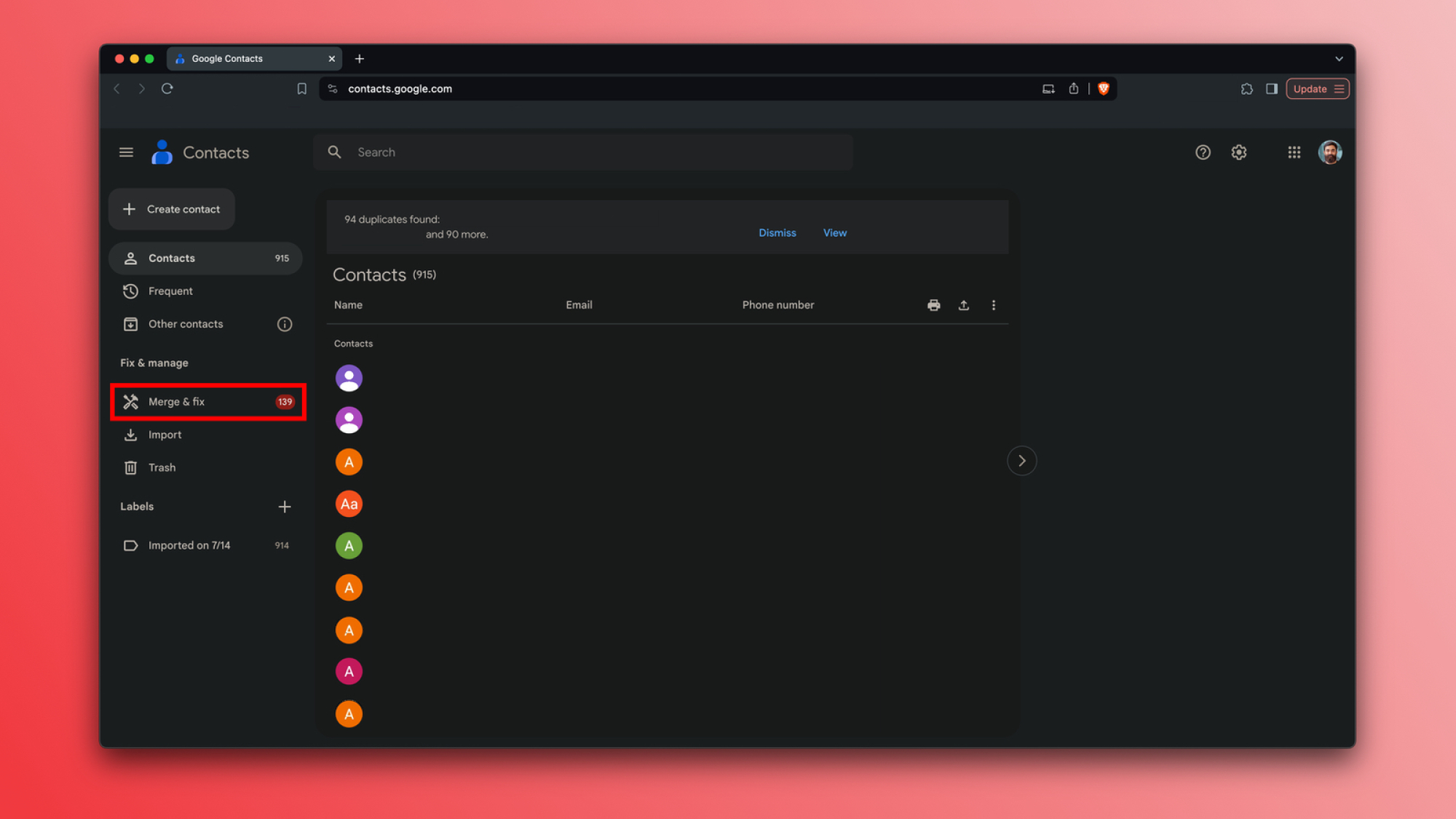
Credit: Pranay Parab
This will show all your duplicates and let you merge them, too. If it shows no suggestions, refresh the page once. Review to see if it shows all duplicate contacts, and then click Merge all. Finally, click the Contacts button in the left pane and check if all contacts have been merged.
Now, it’s time to export those merged contacts. Select the first contact in the list and then click the down arrow to the left of the text reading 1 selected. Click All to select all contacts. Click the three dots icon below the search bar at the top. Select Export. In the pop-up, choose vCard under Export as and click Export. Save this file somewhere safe on your computer.
Let’s bring these fixed contacts back to iCloud. Return to iCloud contacts in any browser, hit the three-dots icon at the top, and click Select All Contacts. If you haven't already, click the three-dots icon again and click Delete Contacts to remove all of your contacts from iCloud.
Once that's done, hit the + button in the top-right corner of the iCloud contacts webpage and select Import Contact. Import the contacts file you just exported from Google Contacts. This will fix all your duplicate contacts on iCloud.
Full story here:
Delete duplicate contacts on your iPhone

Credit: Pranay Parab
Fortunately, iOS has come a long way and now allows you to quickly view and merge duplicate contacts on your iPhone. This is really easy—just open the Contacts app and scroll to the top of the list. If you have duplicate contacts on your phone, you'll see a card that says Duplicate Found below your name. Tap View Duplicates and select Merge All to fix duplicate contacts on your iPhone.
Delete duplicates using the Contacts app on a Mac
If you have a Mac, you can delete duplicate iCloud address book entries using the built-in Contacts app. For this to work, you'll first need to check that iCloud contacts are syncing with your Mac—if they’re not, you won’t be able to see anyone on the app. Just click the Apple logo in the top-left of your Mac’s home screen and go to System Preferences > Apple ID. Under “Apps on This Mac Using iCloud,” make sure that Contacts is checked.
Once you’ve done that, open the Contacts app on Mac. If you’re having trouble finding it, use the Command+Space Bar shortcut to fire up Spotlight search (or try these better alternatives). In the search bar, type Contacts and open the app. Here you’ll be able to see all of your contact list's duplicate entries. To find all duplicates in one fell swoop, go to the menu bar at the top and navigate to Card > Look for Duplicates.

The “Look for Duplicates” option in the Contacts app for Mac. Credit: Pranay Parab
A few seconds later, the Contacts app will show you how many duplicates you have. There’s a checkbox in this pop-up, which asks if you want to merge other contacts that have the same name, but contain different information—such as two entries for John Doe, with one having his phone number and the other his email address. You can check this box if you want, but it's optional.
When you’re ready, click Merge, and the Contacts app will do the rest.

Merge duplicate entries in the address book using the Contacts app on Mac. Credit: Pranay Parab
Manually select and delete duplicates on iCloud.com
Alternatively, you can use iCloud.com to manually select and remove duplicate contacts. Remember that this method does not work on mobile devices, such as your iPhone. You’ll have to open iCloud.com on a laptop or desktop to access iCloud contacts.
To get started, go to iCloud.com in any browser and sign in. Once you’ve logged in, click Contacts to view your address book on the web. This will show you all of your contacts. Scroll down and look for any duplicate contacts. Hold Command on Mac or Control on Windows and click each duplicate contact until you’ve selected them all.

Manually selecting duplicate contacts on iCloud.com. Credit: Pranay Parab
Now, just press Delete on the keyboard. You'll see a confirmation pop-up that checks if you really want to delete those contacts. You do, so select Delete to get rid of the duplicate entries.
Use Gmail to delete duplicate iCloud contacts
If you’re stuck using a browser but would rather not spend hours selecting 10,000 duplicate contacts by hand, you can quickly export iCloud contacts to Gmail and clear duplicates using Google’s automated tools. Before you proceed, it’s important to understand exactly what we’re going to do—using this method incorrectly risks losing all of your contacts.
We’re going to export all contacts from iCloud, import them into Google Contacts, and remove duplicates there. Then we’ll delete all contacts from iCloud and import the de-duplicated contact list from Google Contacts. If anything messes up along the way, there is a risk of losing your contacts, so be sure to have a backup of all contacts—and proceed with caution.
Start by signing in to iCloud contacts in any browser. Once you have iCloud contacts open, click the three-dots icon up top and click Select All Contacts. With all contacts selected on iCloud.com, click the gear icon once more and select Export vCard. This will export a .vcf file containing all of your contacts, which you can save anywhere on your computer.

Credit: Pranay Parab
Next, log in to Google Contacts in your browser. It’s best to use a fresh Google account that has no previously saved contacts, which will help you avoid a mix-up. When you’re signed in, click the Import button in the left pane and hit Select file in the pop-up. Find the .vcf file you exported from iCloud, select it, and click Import.
Google Contacts will take a few seconds to import all of your contacts. Once it’s done, all imported contacts will be neatly sorted in a label in the left pane. It usually reads: “Imported on DATE.” With all contacts imported, select Merge & fix in the left pane, which is below the Frequently contacted button.
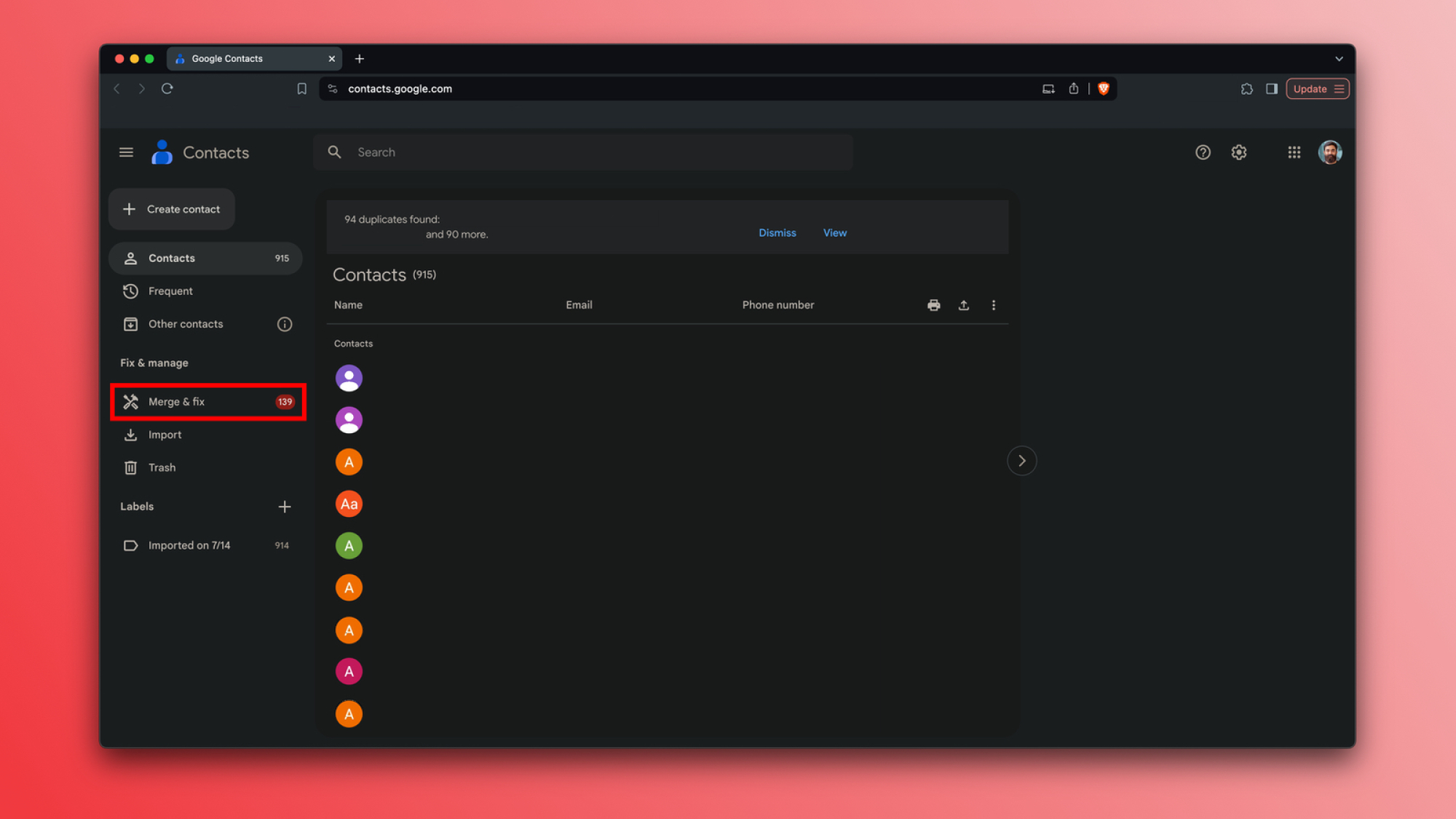
Credit: Pranay Parab
This will show all your duplicates and let you merge them, too. If it shows no suggestions, refresh the page once. Review to see if it shows all duplicate contacts, and then click Merge all. Finally, click the Contacts button in the left pane and check if all contacts have been merged.
Now, it’s time to export those merged contacts. Select the first contact in the list and then click the down arrow to the left of the text reading 1 selected. Click All to select all contacts. Click the three dots icon below the search bar at the top. Select Export. In the pop-up, choose vCard under Export as and click Export. Save this file somewhere safe on your computer.
Let’s bring these fixed contacts back to iCloud. Return to iCloud contacts in any browser, hit the three-dots icon at the top, and click Select All Contacts. If you haven't already, click the three-dots icon again and click Delete Contacts to remove all of your contacts from iCloud.
Once that's done, hit the + button in the top-right corner of the iCloud contacts webpage and select Import Contact. Import the contacts file you just exported from Google Contacts. This will fix all your duplicate contacts on iCloud.
Full story here:


