- USDT(TRC-20)
- $0.0
Microsoft keeps adding more and more stuff to Windows and it often seems to get in the way more than it helps. A "clean" installation of Windows, at this point, forces you to sign up for a Microsoft account, tries to sell you cloud storage space, and is very pushy about getting you to use Microsoft Edge and Copilot. I could go on.
Tiny11Builder is a third-party script that can take a Windows installation ISO, which you can get from Microsoft, and strip it of all of these features. Install Windows using this tool and you'll have a truly clean installation: no News, no OfficeHub, no annoying GetStarted prompts, and no junk entires in the start menu. You can always install these things later, if you want, but you'll be starting with a clean state.
Head to the official Microsoft page for downloading Windows. Scroll down until you see Download Windows 11 Disk Image (ISO) for x64 devices. Select the version of Windows you have a product key for.

Credit: Justin Pot
Click the Download Now button. This will likely take 15 minutes or so, depending on your internet speed.
Now it's time to download our scripts. Head to the tiny11builder Github page and click the Code button in the top-right corner. Next click Download ZIP.

Credit: Justin Pot
Unzip that download. Now we need to configure your system to allow PowerScript to make administration changes. Open PowerShell as an administrator, which you can do by searching for "PowerShell" in the start menu and then clicking the Run as Administrator in the right side-bar.

Credit: Justin Pot
Type or copy the exact command

Credit: Justin Pot
You will be warned about the security implications of this—confirm that you know what you're doing and are allowing the change. You can always undo the change later by running
By now your Windows 11 ISO should be finished downloading. Right-click the file and click Mount. This will open the ISO file as a virtual CD, which you can confirm by looking for it in Windows Explorer.

Credit: Justin Pot
Once you've confirmed that the disk is mounted, you can run the tiny11script, which was in the ZIP file you unzipped earlier. The simplest way to get started is to right-click the file "tiny11maker.ps1" and click Run with PowerShell.

Credit: Justin Pot
This will start the script. You will be asked for the drive letter of your virtual drive, which you can find in Windows Explorer under My Computer—look for a DVD drive that wasn't there before. You only need to type the letter and hit enter.

Credit: Justin Pot
After that, the script will ask you which version of Windows you want to make a disc for. Answer with the version you have a product key for.
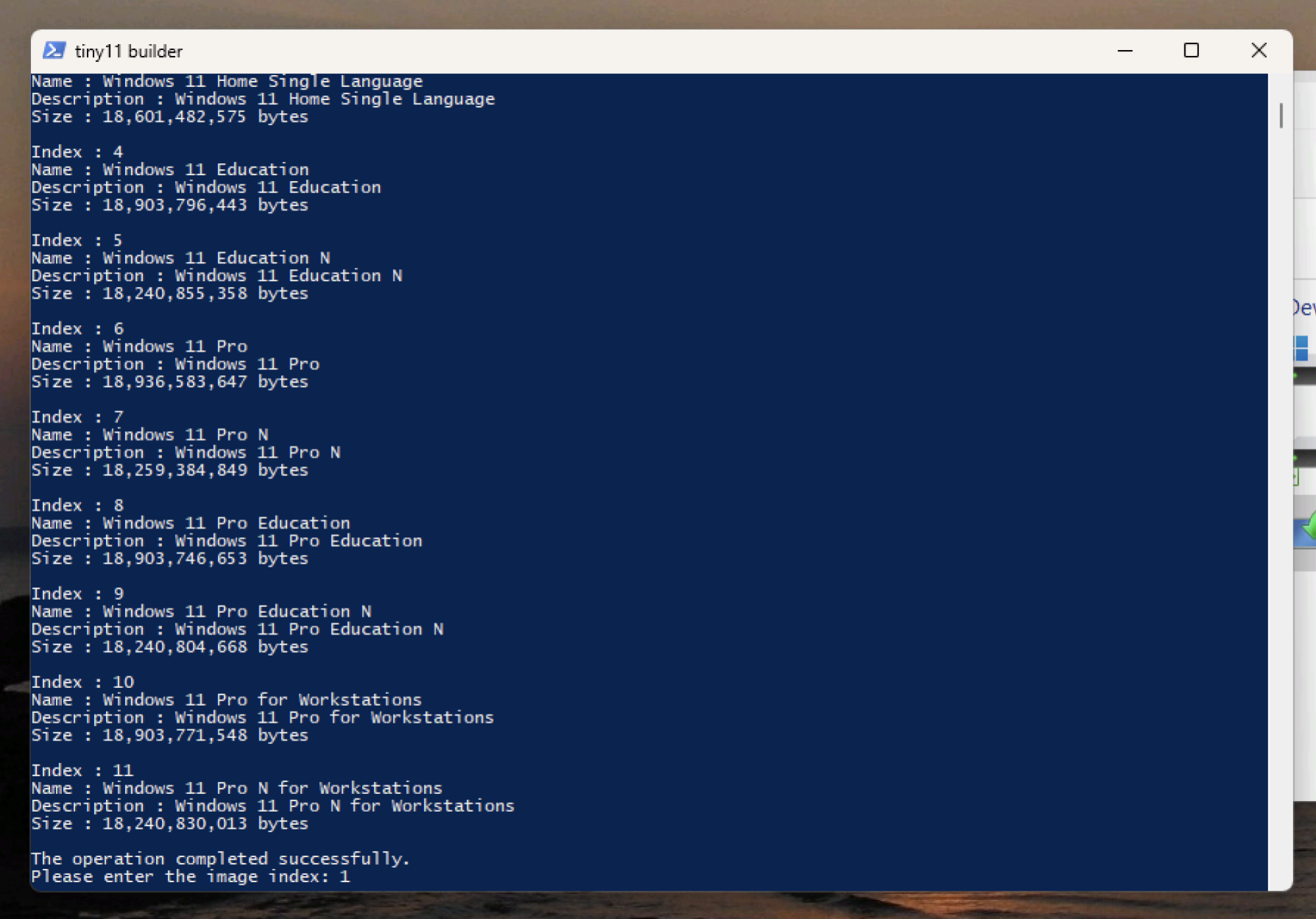
Credit: Justin Pot
After that, the script will do its thing, which might take a while. When the process is done, you will see a message letting you know.

Credit: Justin Pot
There will be a brand-new ISO file in the script's directory. This ISO is perfect for setting up Windows in a virtual machine, which is how I'm hosting it, but it also works for installing to a device. You can burn this ISO file to a DVD, if you have an optical drive, or you can use a USB disk. Microsoft offers official instructions for this, which are pretty easy to follow.
However you install Windows from this ISO, know that it will be completely clean. You will not be prompted to create a Microsoft account, or even to sign in using one, and there will be no Microsoft services other than what you need in order to use the operating system. Seriously, look at this start menu:

Credit: Justin Pot
There's no clutter whatsoever, meaning you can add the applications you actually want to use. It would be nice if Microsoft offered this officially, but it's nice that there's a way for power users to get it.
Full story here:
Tiny11Builder is a third-party script that can take a Windows installation ISO, which you can get from Microsoft, and strip it of all of these features. Install Windows using this tool and you'll have a truly clean installation: no News, no OfficeHub, no annoying GetStarted prompts, and no junk entires in the start menu. You can always install these things later, if you want, but you'll be starting with a clean state.
First download an official Windows 11 ISO
Head to the official Microsoft page for downloading Windows. Scroll down until you see Download Windows 11 Disk Image (ISO) for x64 devices. Select the version of Windows you have a product key for.

Credit: Justin Pot
Click the Download Now button. This will likely take 15 minutes or so, depending on your internet speed.
Download the script and prep your device
Now it's time to download our scripts. Head to the tiny11builder Github page and click the Code button in the top-right corner. Next click Download ZIP.

Credit: Justin Pot
Unzip that download. Now we need to configure your system to allow PowerScript to make administration changes. Open PowerShell as an administrator, which you can do by searching for "PowerShell" in the start menu and then clicking the Run as Administrator in the right side-bar.

Credit: Justin Pot
Type or copy the exact command
Set-ExecutionPolicy unrestricted and hit Enter.
Credit: Justin Pot
You will be warned about the security implications of this—confirm that you know what you're doing and are allowing the change. You can always undo the change later by running
Set-ExecutionPolicy restricted.Make your tiny11 disk
By now your Windows 11 ISO should be finished downloading. Right-click the file and click Mount. This will open the ISO file as a virtual CD, which you can confirm by looking for it in Windows Explorer.

Credit: Justin Pot
Once you've confirmed that the disk is mounted, you can run the tiny11script, which was in the ZIP file you unzipped earlier. The simplest way to get started is to right-click the file "tiny11maker.ps1" and click Run with PowerShell.

Credit: Justin Pot
This will start the script. You will be asked for the drive letter of your virtual drive, which you can find in Windows Explorer under My Computer—look for a DVD drive that wasn't there before. You only need to type the letter and hit enter.

Credit: Justin Pot
After that, the script will ask you which version of Windows you want to make a disc for. Answer with the version you have a product key for.
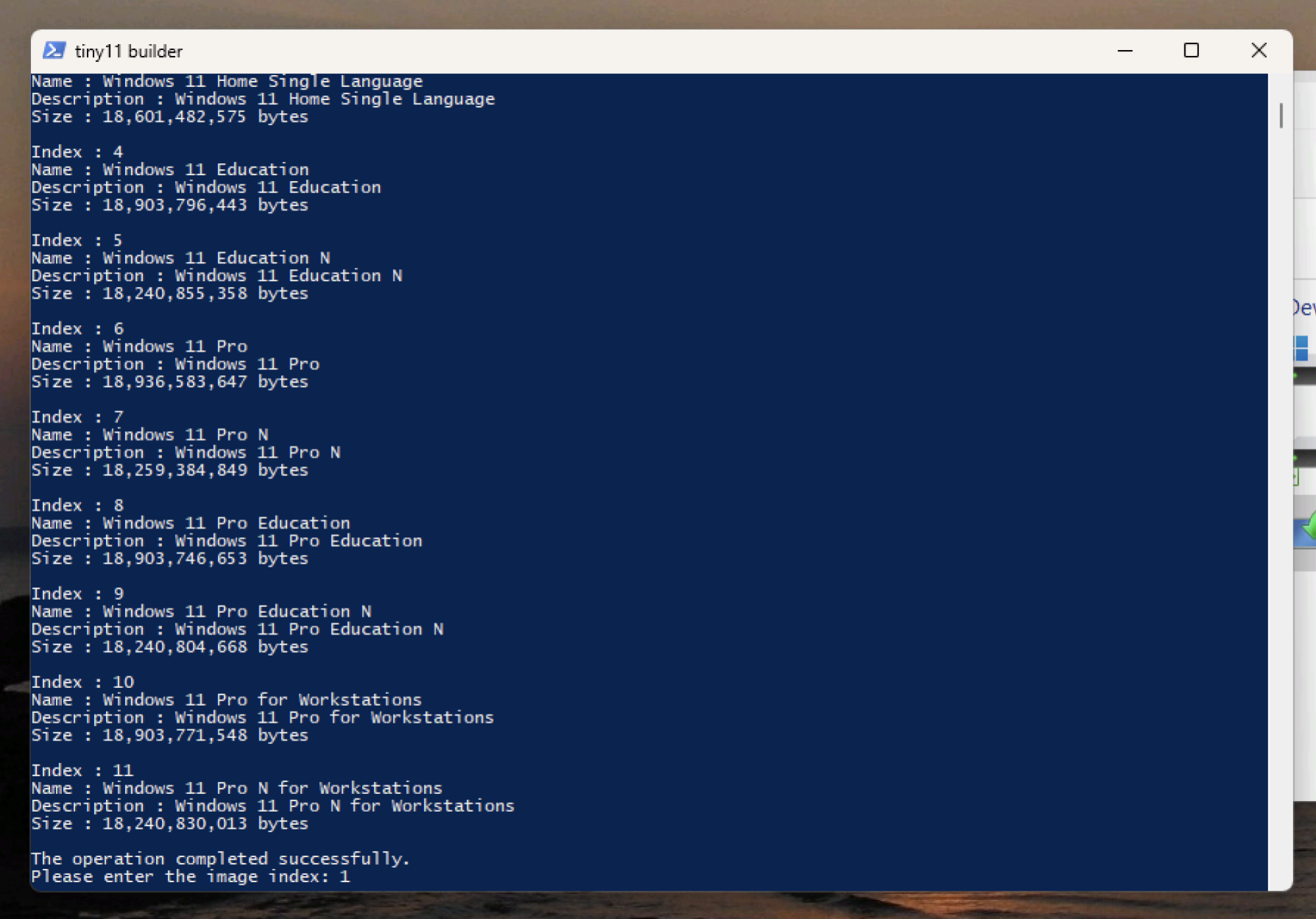
Credit: Justin Pot
After that, the script will do its thing, which might take a while. When the process is done, you will see a message letting you know.

Credit: Justin Pot
There will be a brand-new ISO file in the script's directory. This ISO is perfect for setting up Windows in a virtual machine, which is how I'm hosting it, but it also works for installing to a device. You can burn this ISO file to a DVD, if you have an optical drive, or you can use a USB disk. Microsoft offers official instructions for this, which are pretty easy to follow.
However you install Windows from this ISO, know that it will be completely clean. You will not be prompted to create a Microsoft account, or even to sign in using one, and there will be no Microsoft services other than what you need in order to use the operating system. Seriously, look at this start menu:

Credit: Justin Pot
There's no clutter whatsoever, meaning you can add the applications you actually want to use. It would be nice if Microsoft offered this officially, but it's nice that there's a way for power users to get it.
Full story here:


