- USDT(TRC-20)
- $0.0
One of the newest features in iOS 18 and macOS Sequoia is iPhone Mirroring, which allows you to connect your iPhone directly to your Mac, giving you complete control of it right from your desktop. Apple debuted the feature at this June's WWDC, but now it's finally here via the second iOS 18 dev beta. Here’s how to try it out.
Before you can begin using iPhone Mirroring, you need to install at least iOS 18 dev beta 2. Newer versions of the beta will also include the feature, but you’ll need to be running at least beta 2 to get a first look at it. Additionally, you’ll also need to have a Mac running macOS Sequoia dev beta 2 or newer. I recommend installing these betas on backup machines if possible, as using them risks instability and crashes.
Once fall rolls around and both of these operating systems are fully released, everyone will be able to access them without needing a beta.
Follow the instructions here to install the iOS 18 beta. To install the MacOS Sequoia beta, open System Settings on your Mac, then navigate to General > Software Update and click Beta updates. Select the latest macOS Sequoia developer beta. Make sure you back up your Mac first, as betas are known to be buggy, and you may need to revert later on if you find yourself dealing with especially annoying issues.
With the beta installed, you can finally start using iPhone Mirroring. First, find the appropriately named iPhone Mirroring application in the Launchpad menu on your Mac.
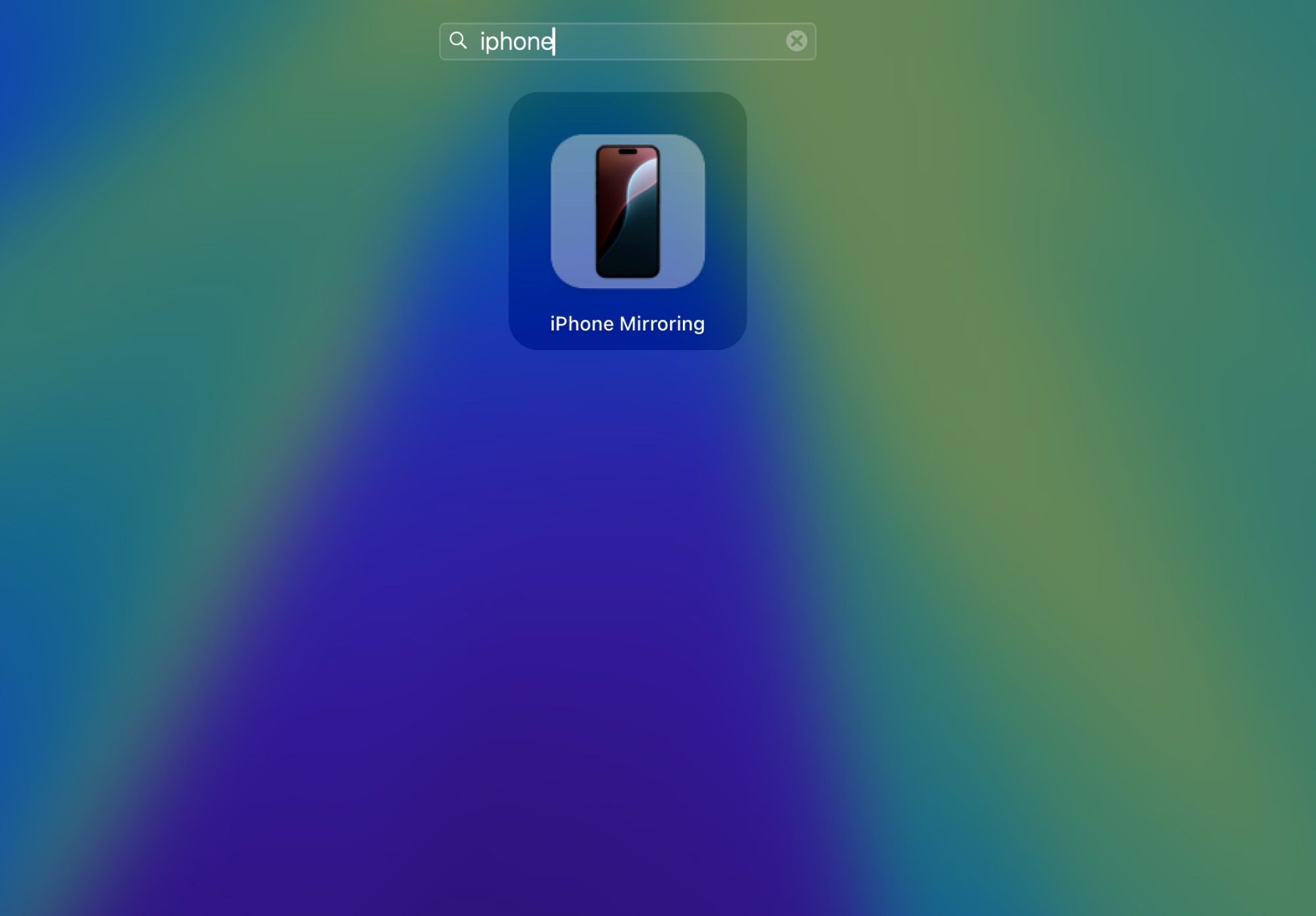
Credit: Joshua Hawkins
Alternatively, use the search bar at the top to find it directly. Your Mac may also have it on the dock when you first update to the latest version of macOS Sequoia.
The first time you launch iPhone Mirroring, you’ll need to go through an initial setup process. This process will tell you what you can do when your iPhone is mirrored on your Mac. To connect your iPhone to your Mac, ensure that both your iPhone and your Mac are close to each other, connected to the same wifi signal, have Bluetooth turned on, and are signed in with the same Apple ID.
You should see a screen that tells you to unlock your iPhone to continue. Type in your iPhone’s passcode on the device, and then click the Get Started button when the screen displays iPhone Mirroring is Ready to Use.
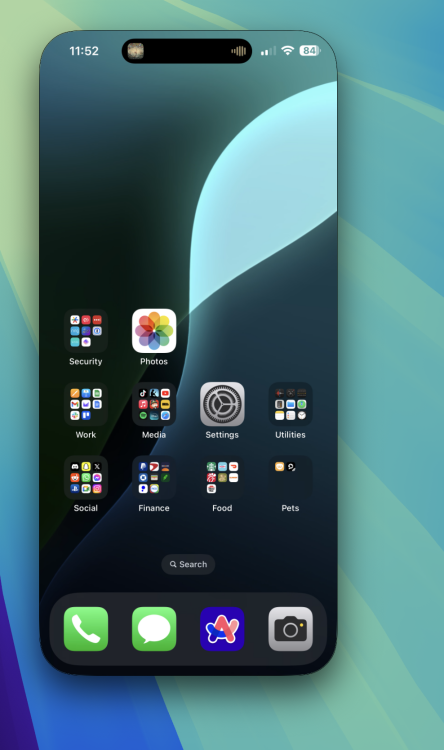
Credit: Joshua Hawkins
If everything is set up correctly, your iPhone should appear in a small window on your Mac’s display. You’ll also get a pop-up asking if you want to authenticate the connection every time you connect or if you want it to authenticate automatically. For the easiest access, choose the latter, but for more security, go ahead and require authentication.
And that’s it. Your iPhone is now connected to your Mac via iPhone Mirroring. Now you can interact directly with your iPhone on your Mac display.
When you have your iPhone connected via the iPhone Mirroring app, you’ll be able to receive notifications from your iPhone directly on your Mac. You’ll also be able to drag and drop files and other content directly from your iPhone right to your Mac’s desktop and vice versa—although this feature isn’t currently available at the time of this article’s writing.
You can also watch videos from your iPhone directly on your Mac—which might sound silly, but the video and audio quality was actually very impressive when I tested it out.
Overall, iPhone Mirroring gives you a way to control your iPhone without having to physically pick it up—which can be great for quickly responding to messages and other things while typing away on your Mac. It might also be helpful for temporarily getting more precise control over specific apps, like video editors.
There are some limitations, though. You can’t control your iPhone on your Mac with it unlocked. You’ll have to lock it and leave it alone to control it. Additionally, you can’t access your iPhone's camera or microphone when it is connected to your Mac, and there’s currently no way to resize the iPhone Mirroring window, either. You also can’t enter edit mode on the home screen, so you won't be able to customize what your screen looks like from your Mac. Additionally, landscape mode only works with some apps—like YouTube, which automatically switches to landscape when you enter fullscreen mode.
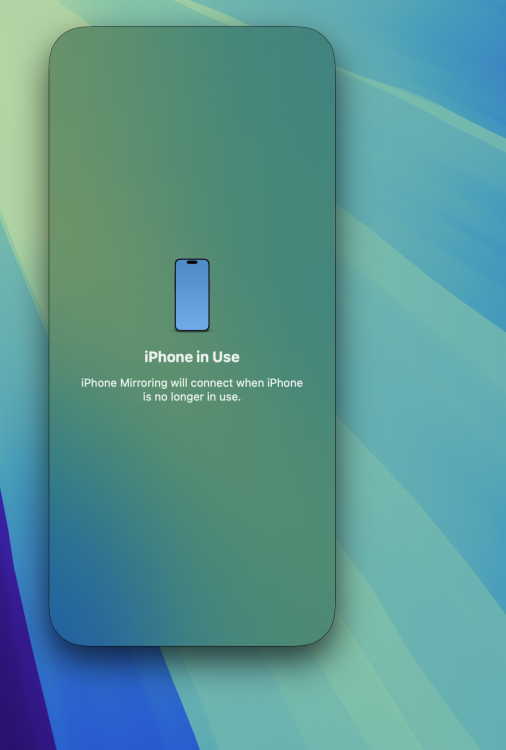
Credit: Joshua Hawkins
But, considering this is our first real world look at iPhone Mirroring, it’s still impressive how well it works. Things were a little laggy for me at times, but that could also come down to the overall connection between my wifi and Bluetooth—it could also just be beta issues that will be sorted out further down the line.
Full story here:
How to use iPhone Mirroring in iOS 18
Before you can begin using iPhone Mirroring, you need to install at least iOS 18 dev beta 2. Newer versions of the beta will also include the feature, but you’ll need to be running at least beta 2 to get a first look at it. Additionally, you’ll also need to have a Mac running macOS Sequoia dev beta 2 or newer. I recommend installing these betas on backup machines if possible, as using them risks instability and crashes.
Once fall rolls around and both of these operating systems are fully released, everyone will be able to access them without needing a beta.
Follow the instructions here to install the iOS 18 beta. To install the MacOS Sequoia beta, open System Settings on your Mac, then navigate to General > Software Update and click Beta updates. Select the latest macOS Sequoia developer beta. Make sure you back up your Mac first, as betas are known to be buggy, and you may need to revert later on if you find yourself dealing with especially annoying issues.
With the beta installed, you can finally start using iPhone Mirroring. First, find the appropriately named iPhone Mirroring application in the Launchpad menu on your Mac.
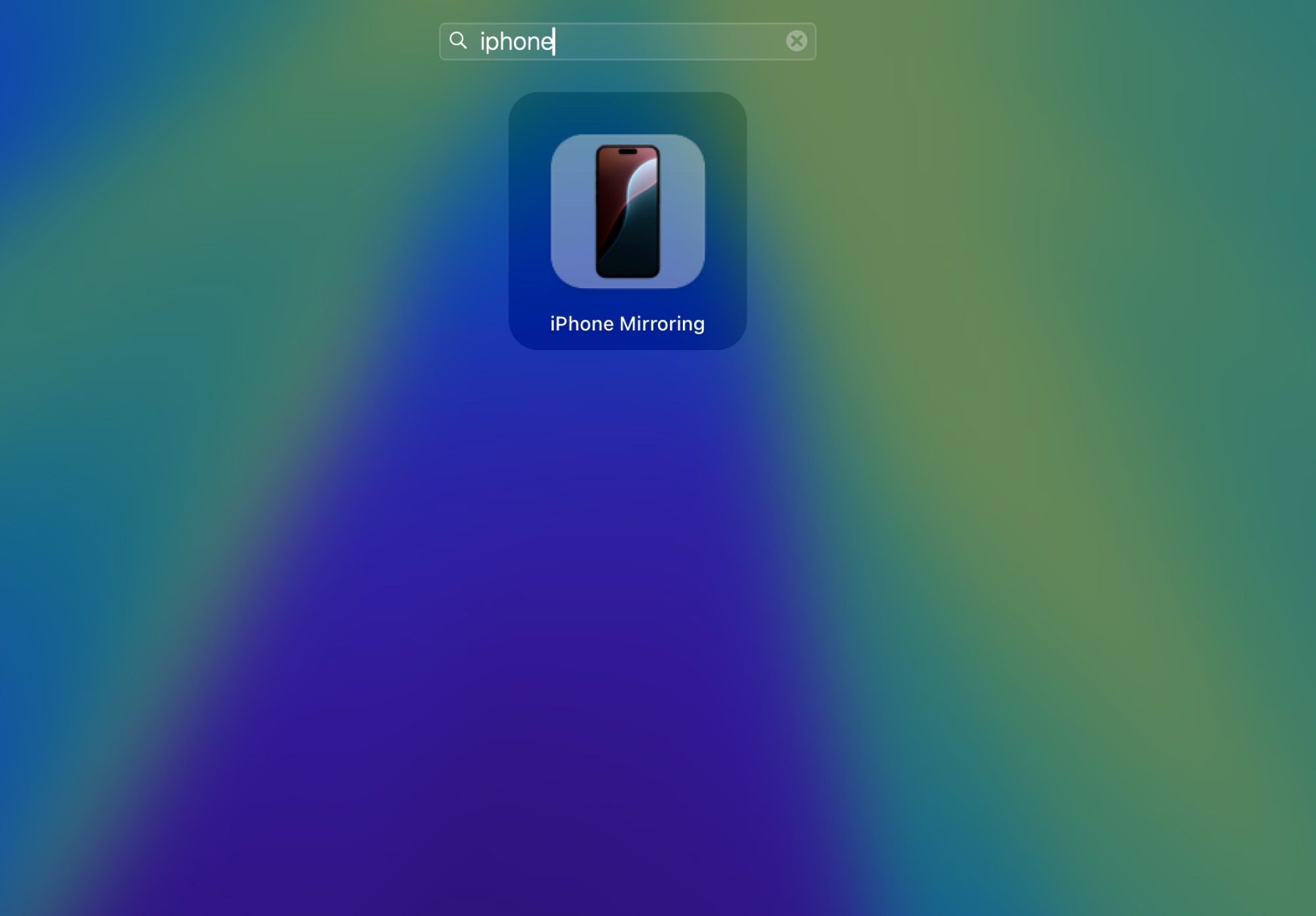
Credit: Joshua Hawkins
Alternatively, use the search bar at the top to find it directly. Your Mac may also have it on the dock when you first update to the latest version of macOS Sequoia.
The first time you launch iPhone Mirroring, you’ll need to go through an initial setup process. This process will tell you what you can do when your iPhone is mirrored on your Mac. To connect your iPhone to your Mac, ensure that both your iPhone and your Mac are close to each other, connected to the same wifi signal, have Bluetooth turned on, and are signed in with the same Apple ID.
You should see a screen that tells you to unlock your iPhone to continue. Type in your iPhone’s passcode on the device, and then click the Get Started button when the screen displays iPhone Mirroring is Ready to Use.
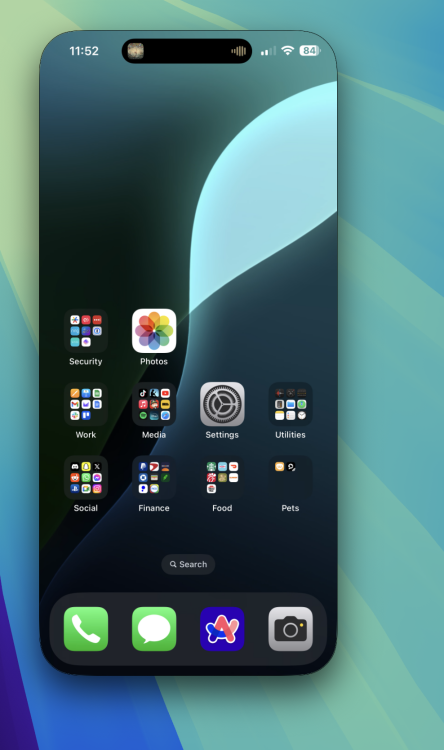
Credit: Joshua Hawkins
If everything is set up correctly, your iPhone should appear in a small window on your Mac’s display. You’ll also get a pop-up asking if you want to authenticate the connection every time you connect or if you want it to authenticate automatically. For the easiest access, choose the latter, but for more security, go ahead and require authentication.
And that’s it. Your iPhone is now connected to your Mac via iPhone Mirroring. Now you can interact directly with your iPhone on your Mac display.
What can you do with iPhone Mirroring?
When you have your iPhone connected via the iPhone Mirroring app, you’ll be able to receive notifications from your iPhone directly on your Mac. You’ll also be able to drag and drop files and other content directly from your iPhone right to your Mac’s desktop and vice versa—although this feature isn’t currently available at the time of this article’s writing.
You can also watch videos from your iPhone directly on your Mac—which might sound silly, but the video and audio quality was actually very impressive when I tested it out.
Overall, iPhone Mirroring gives you a way to control your iPhone without having to physically pick it up—which can be great for quickly responding to messages and other things while typing away on your Mac. It might also be helpful for temporarily getting more precise control over specific apps, like video editors.
There are some limitations, though. You can’t control your iPhone on your Mac with it unlocked. You’ll have to lock it and leave it alone to control it. Additionally, you can’t access your iPhone's camera or microphone when it is connected to your Mac, and there’s currently no way to resize the iPhone Mirroring window, either. You also can’t enter edit mode on the home screen, so you won't be able to customize what your screen looks like from your Mac. Additionally, landscape mode only works with some apps—like YouTube, which automatically switches to landscape when you enter fullscreen mode.
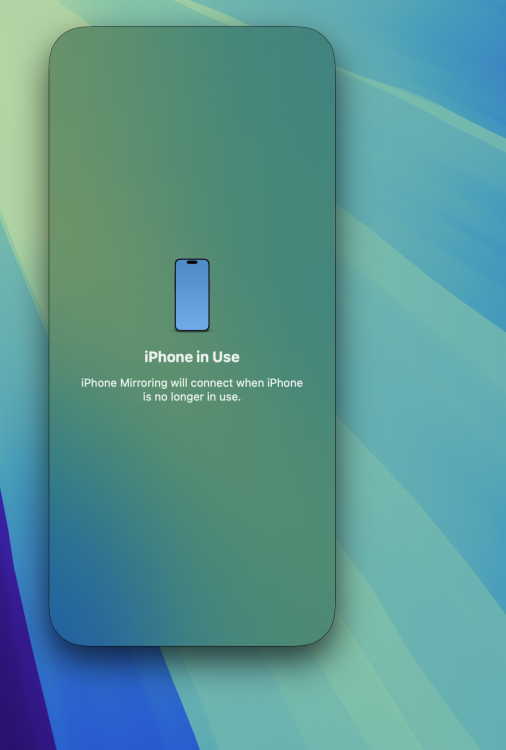
Credit: Joshua Hawkins
But, considering this is our first real world look at iPhone Mirroring, it’s still impressive how well it works. Things were a little laggy for me at times, but that could also come down to the overall connection between my wifi and Bluetooth—it could also just be beta issues that will be sorted out further down the line.
Full story here:


